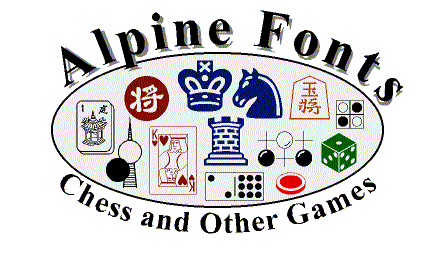Alpine Fonts Help Topic: Installing the fonts on to your computer (Macintosh OS X)
*Note* If you use programs on your Macintosh computer that automatically launch the OS 9 view before the program opens, then the Alpine Fonts may not appear in the font menu for those programs. To install them in a way where they will work universally and hassle free on OS 9 and OS X, click here.
1) Quit all open programs on your computer.
| 2) Find the folder on your computer (most likely on your desktop) with the name of the fonts (e.g. the folder Linares). Double-click to open the folder, then open up your hard drive by double-clicking the icon on your desktop (an example of the Hard Drive icon is to the right). |
|
| 3) Now Find the Library folder in the Hard Drive window and double-click that to open it up |
|
4) With the Library Window open now, and your Fonts folder open now as well, you should see two windows open side by side (or you can drag them side by side to make it easier). Double-click the TrueType Fonts folder within the Linares folder (or the folder-name of the fonts you purchased).
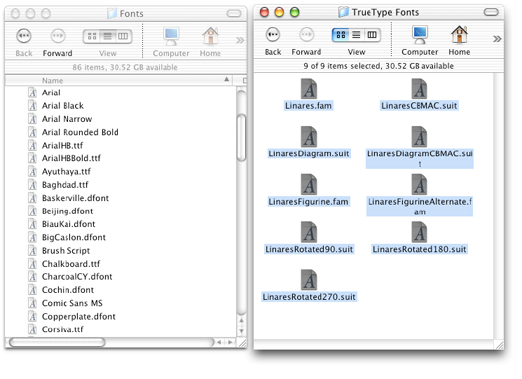
5) Double Click the Fonts folder in the Library window to see the exact diagram above. Then select all the fonts (there should be 9 true-type font family files in the Linares folder). Drag them into the Fonts window that should be open (it displays all the fonts on your system).
Installed!